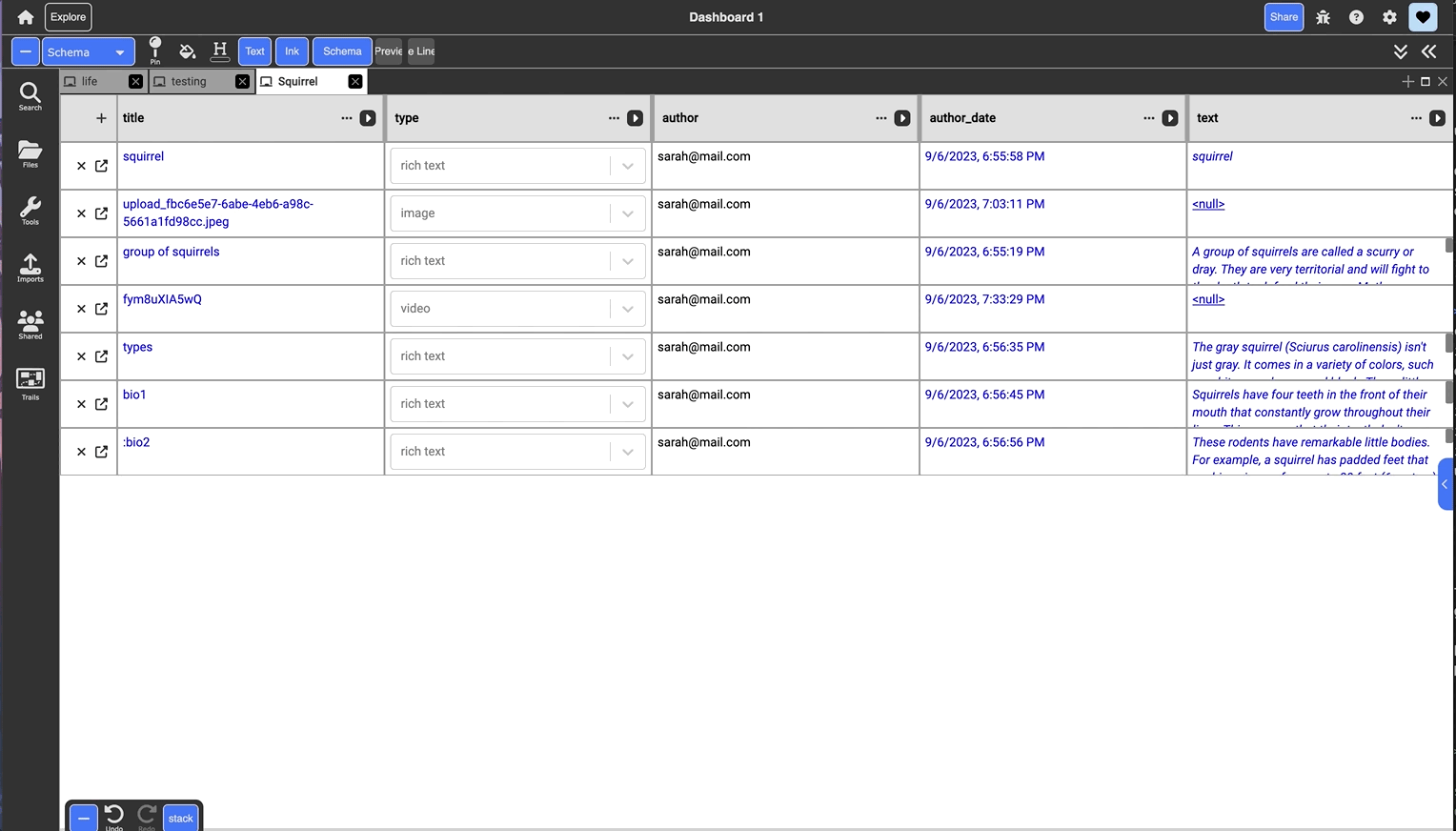Schema View

Table of contents
Description:
Displays each document as a row, where each column displays the contents (values) stored with the specific key for that document. Nested collections can be expanded in-line. The title, type, author, date last modified, and text columns are displayed by default, and users can manually add more columns with existing keys or user-defined keys.
Good for:
Manipulating documents via key-value pairs and maintaining structured viewing and sorting of data Working with search Navigating Dash an an “Excel sheet”
Objects & actions:
- Open a live preview of the selected document on the side in a new tab, by toggling the “show preview” button in the leftmost column
- Add new columns by clicking on the “+” button in the top left corner. The column title itself is a key and each cell is a value. Keys can include existing keys intrinsic to the document, or new user-defined keys. These can also have different types including string (text), number, checkbox, and documents.
- Adding a column with an existing key is a viewing operation, while adding a column with a new key is an edit operation that adds more information to the document.
- Edit existing columns (keys) by left-clicking on the small circular button next to the column title, which will invoke a drop-down menu that allows users to changge, filter, or delete the column.
- Edit existing cells (values) by left-clicking on the desired cell, then typing in the desired value. If the value is a string, put quotation marks around the value.
- Sort each column in ascending or descending order of its values, by toggling the arrow buttons beside each column title.