Map in Dash
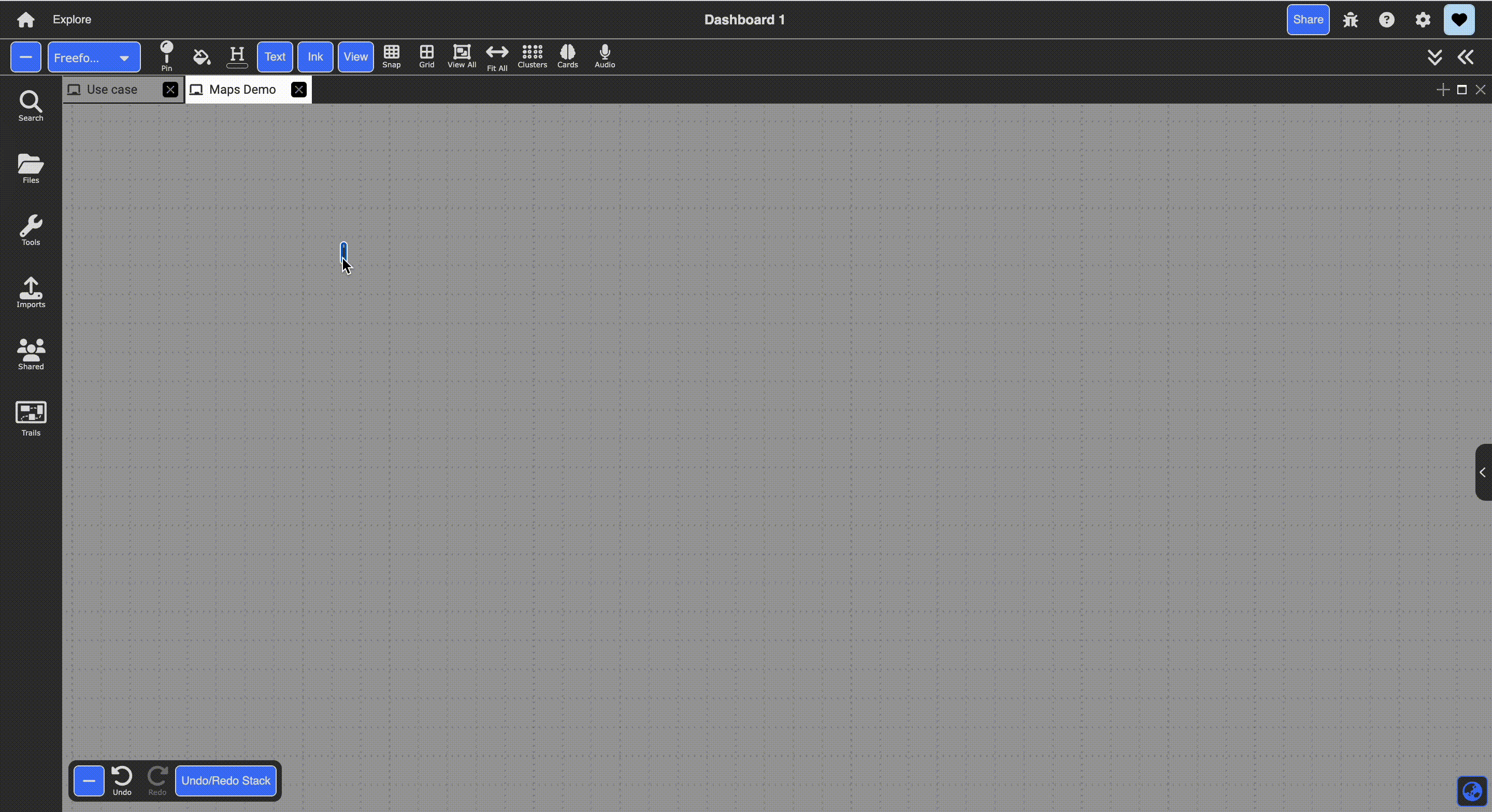
Table of contents
Description:
Map document supports searching, pushpins, pushpin selection, content view pinning, text note linking, and link to pin following. Details can be found below.
Creating a MapBox
Type colon on your canvas to invoke the node menu and type “MAP” or click and drag map icon from tools menu 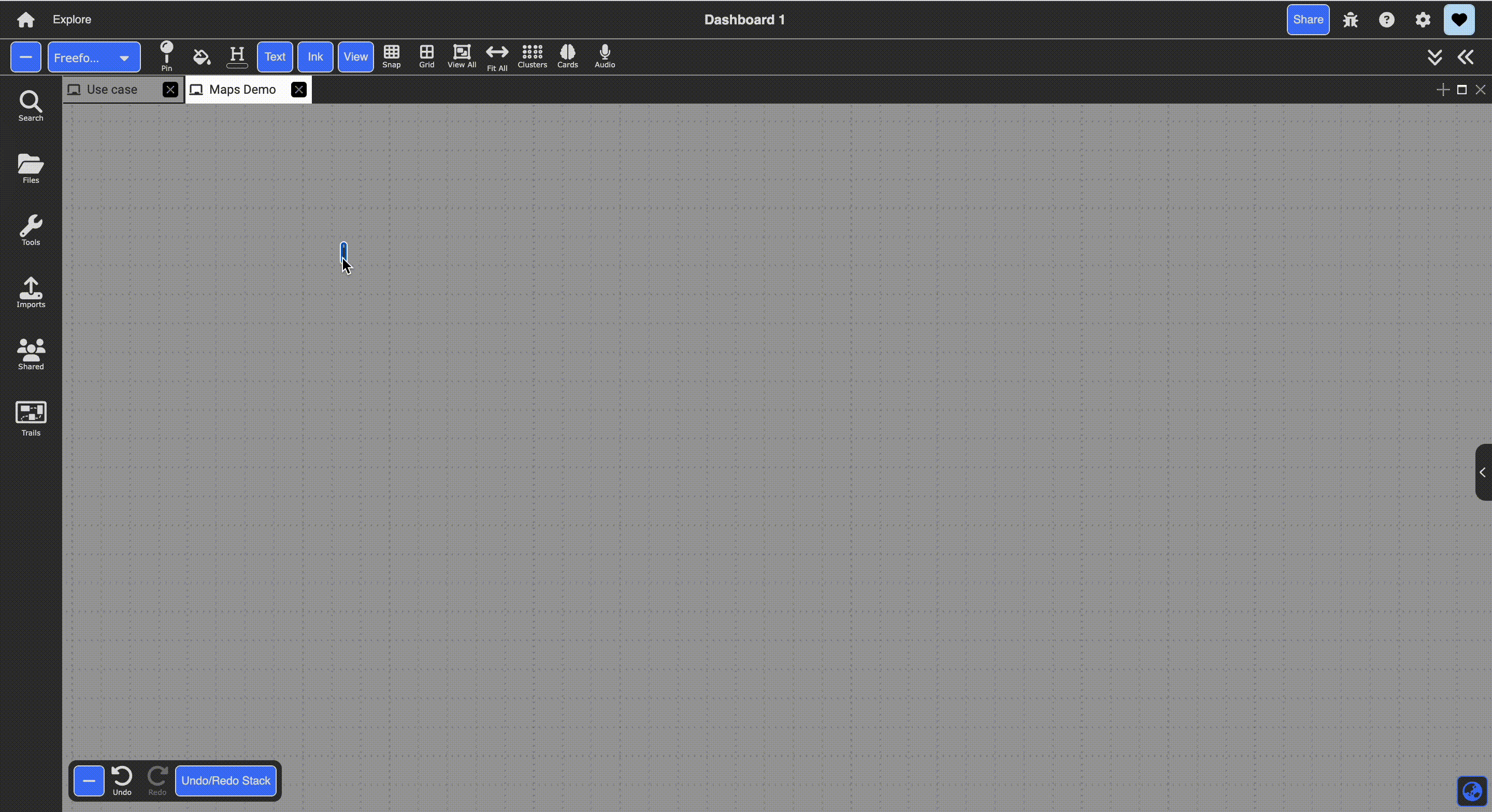
Searching
Type a location in the top bar and click search (or press enter/return). 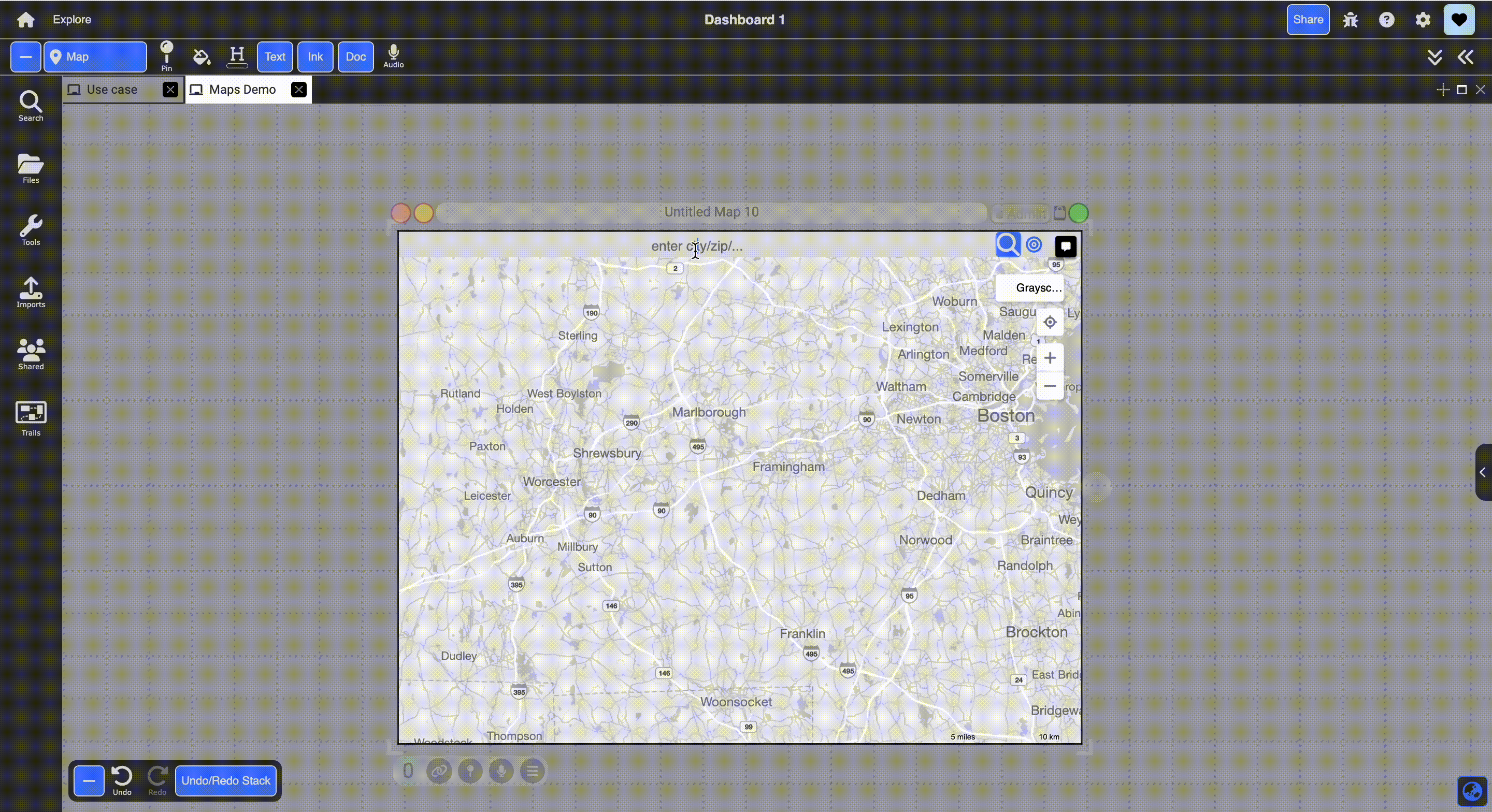
Pushpins
- Drag and drop pushpin icon onto map to place pushpin
- Click pushpin icon to place icon on center of map
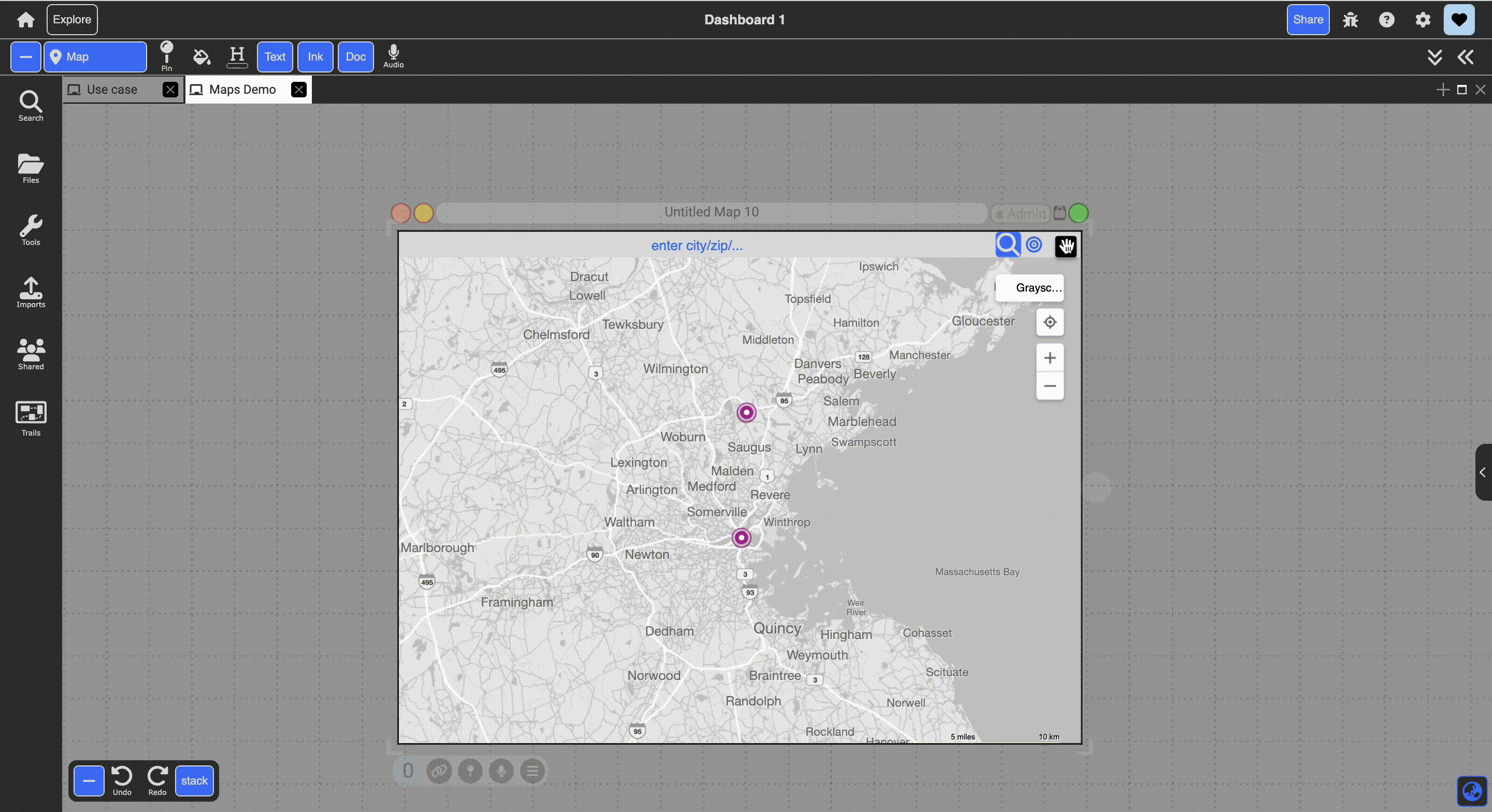
Pin Selection
- Select upon clicking pin (selected pins turn green and anchor menu will pop up)
- Deselect pin by clicking elsewhere on the map
- Delete pin by clicking trash icon on anchor menu
- Center pin by clicking center icon on anchor menu
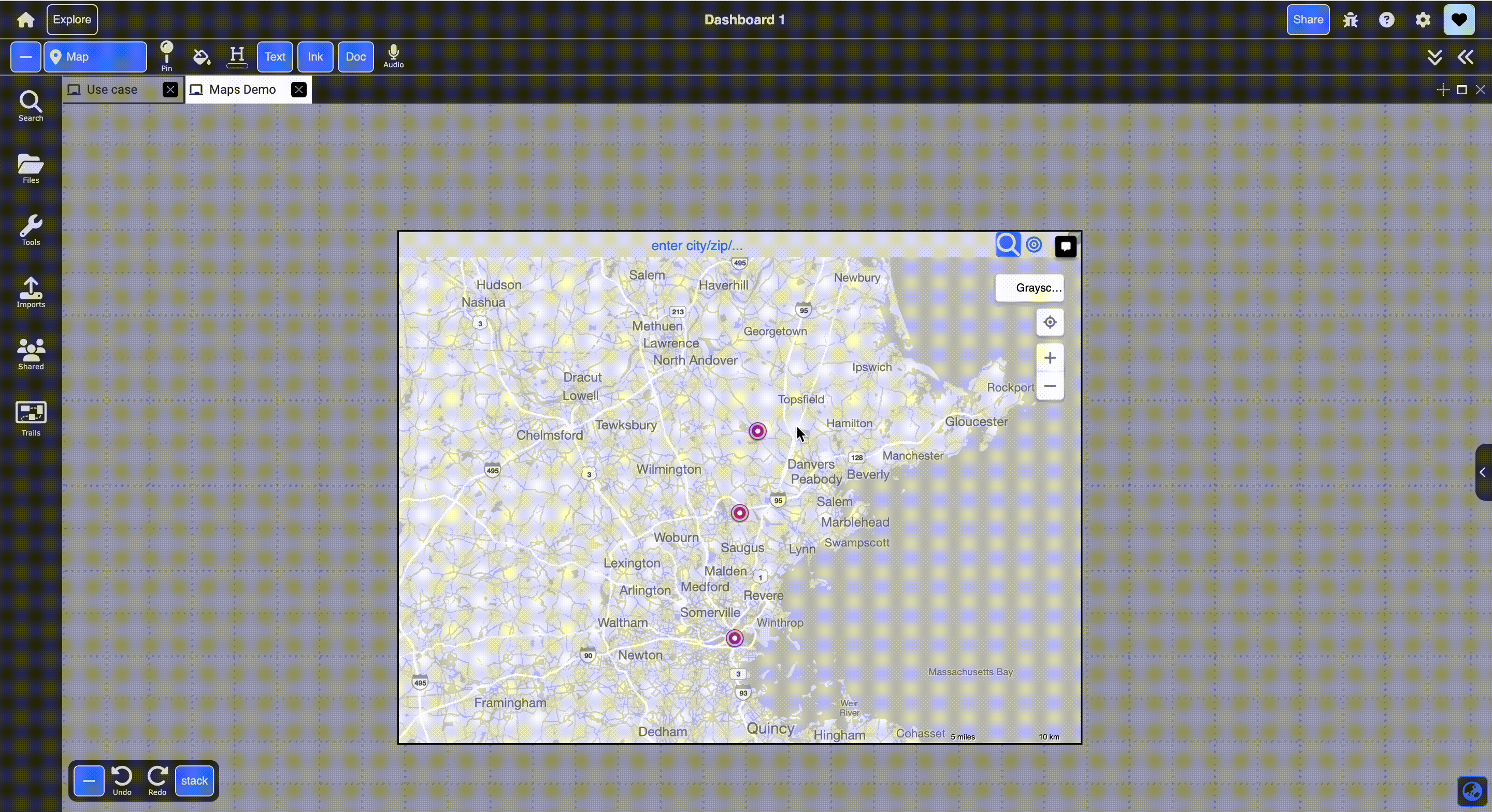
Linked Text Notes
- Create a note document in the sidebar linked to the selected pin
- Follow the link of a note by clicking it, and the map will center on the linked pin and highlight the view/pin orange
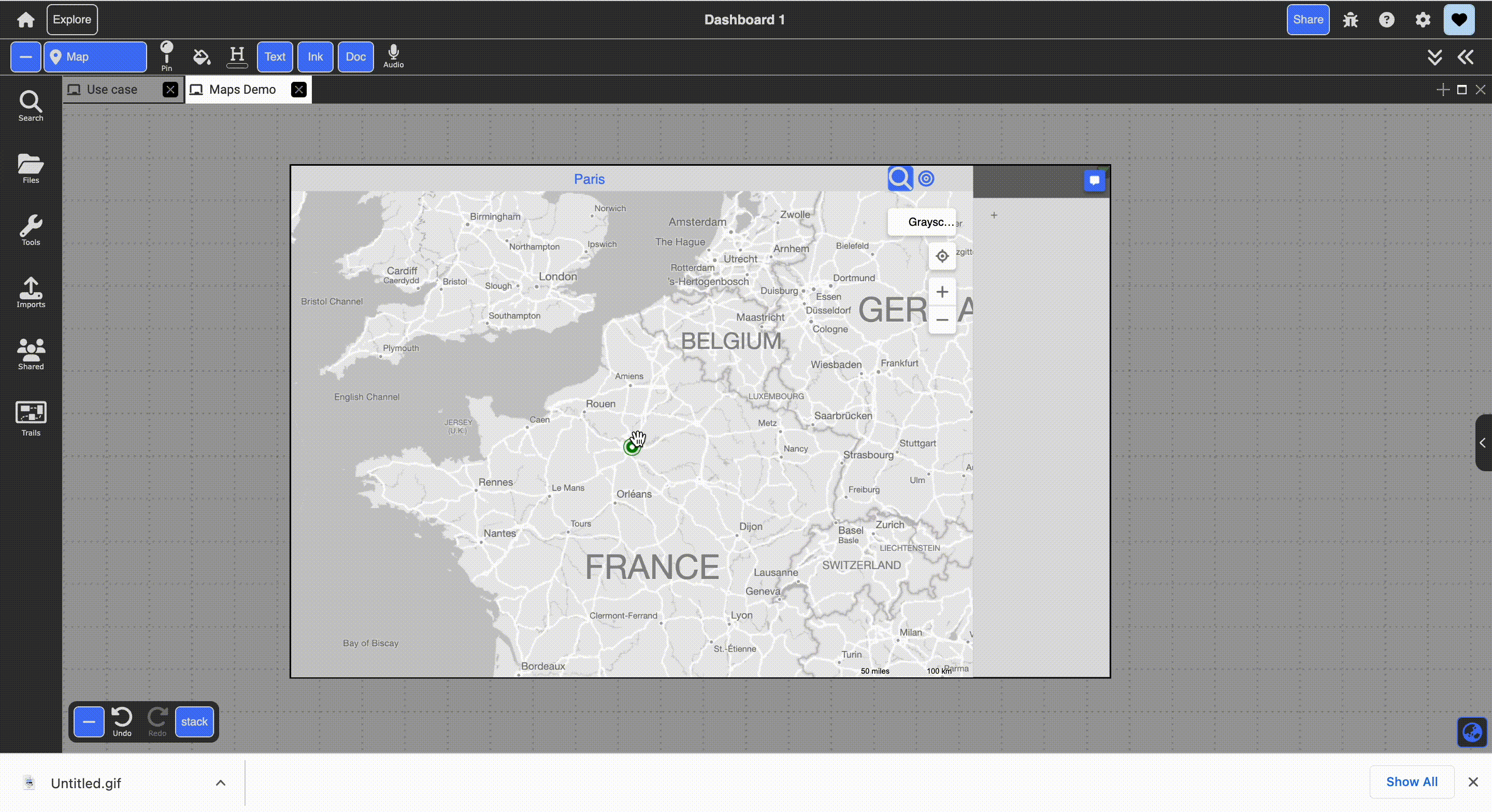
- Selecting a pin will filter the notes to those linked to the selected pin
- Deselecting a pin will reveal all notes made on that map
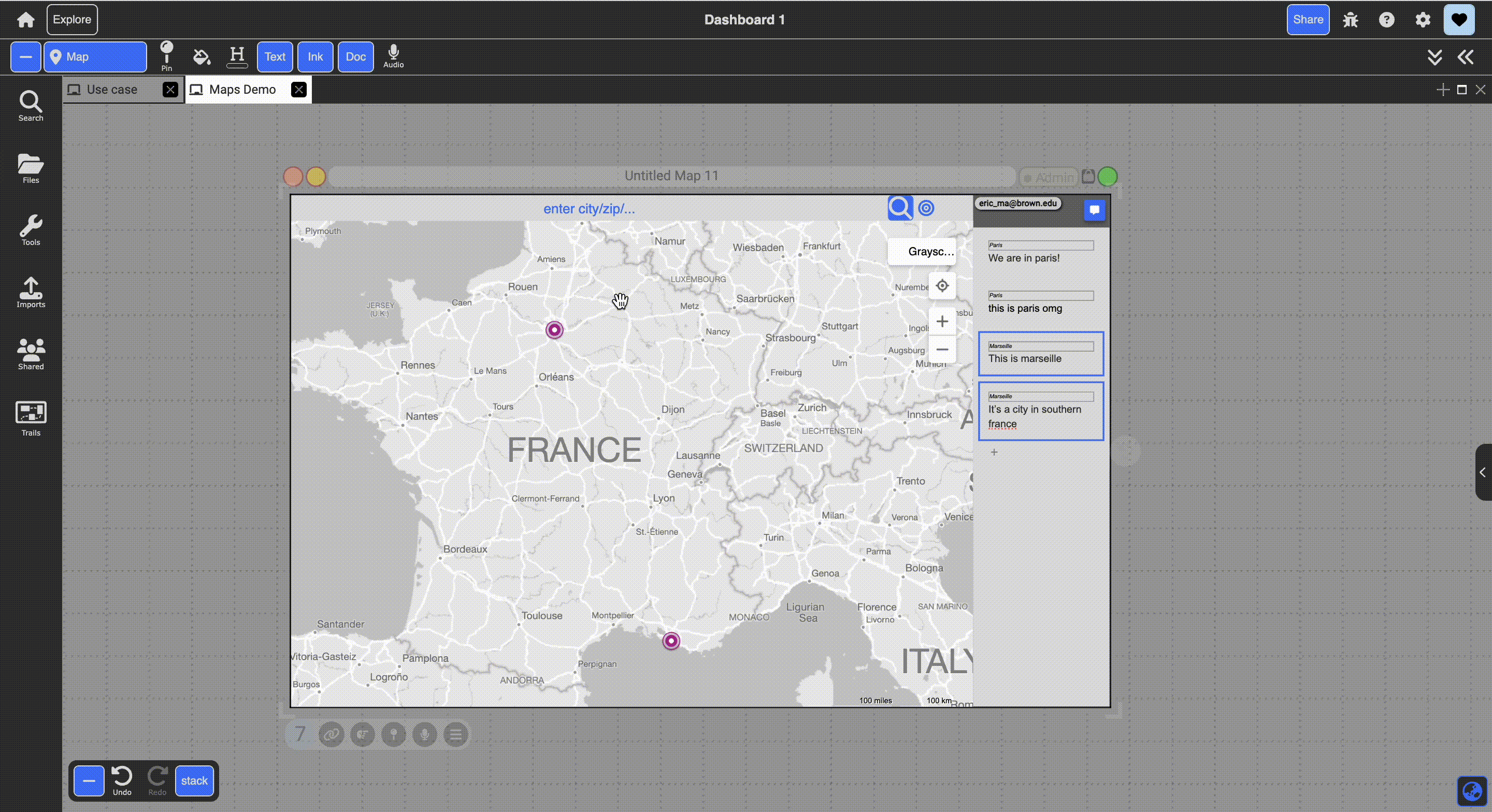
More with linking
- You can link a document to the map or add the map to a trail and preserve the map’s contents (location, zoom, map view type)
- If a pin is selected when the link was made, following the link will bring you to the map centered on the (highlighted) link
- If a pin is not selected when the link was made, following the link will bring you to the same location as when the link was made
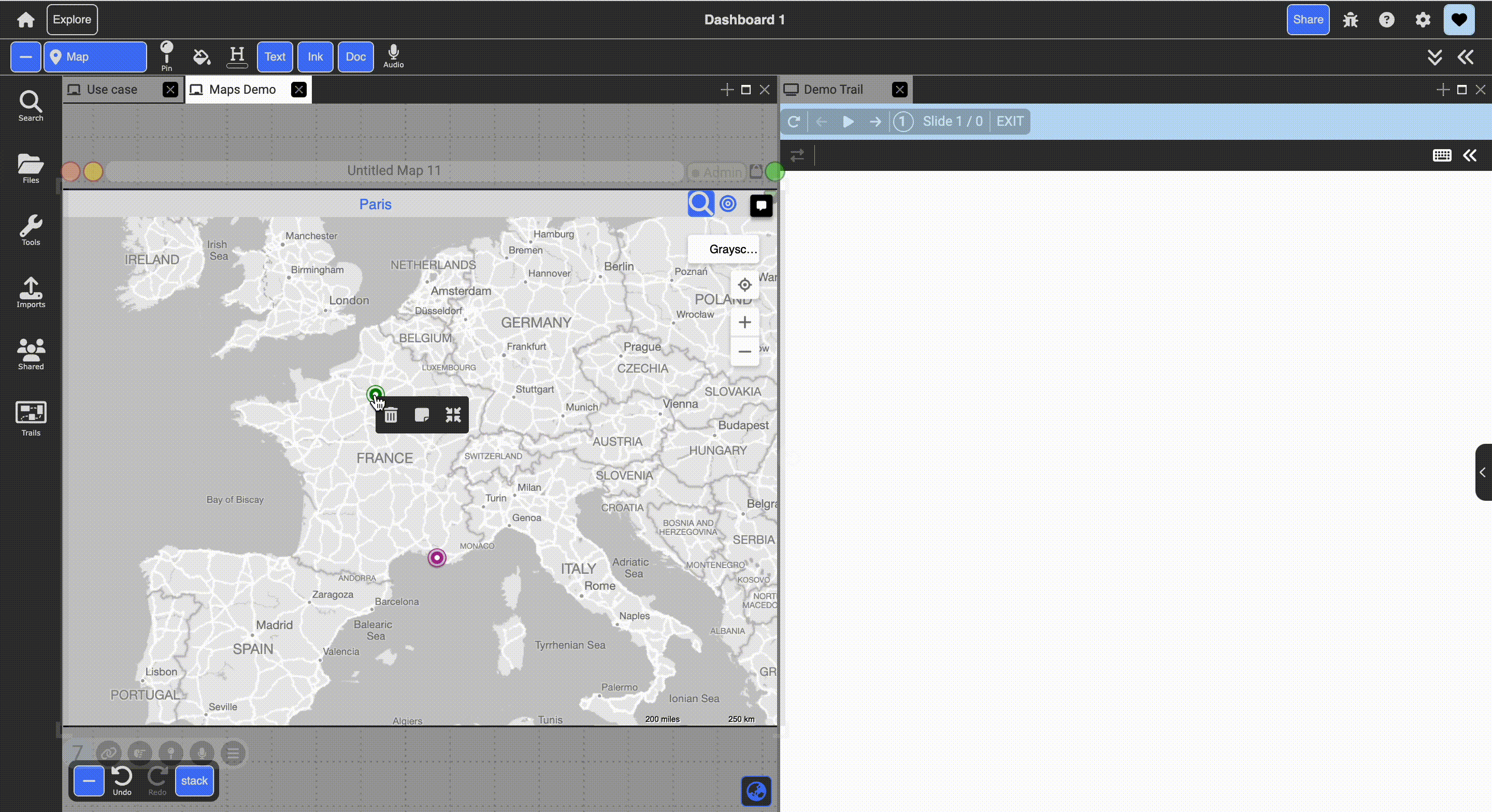
With this functionality, we can create some pretty cool results: 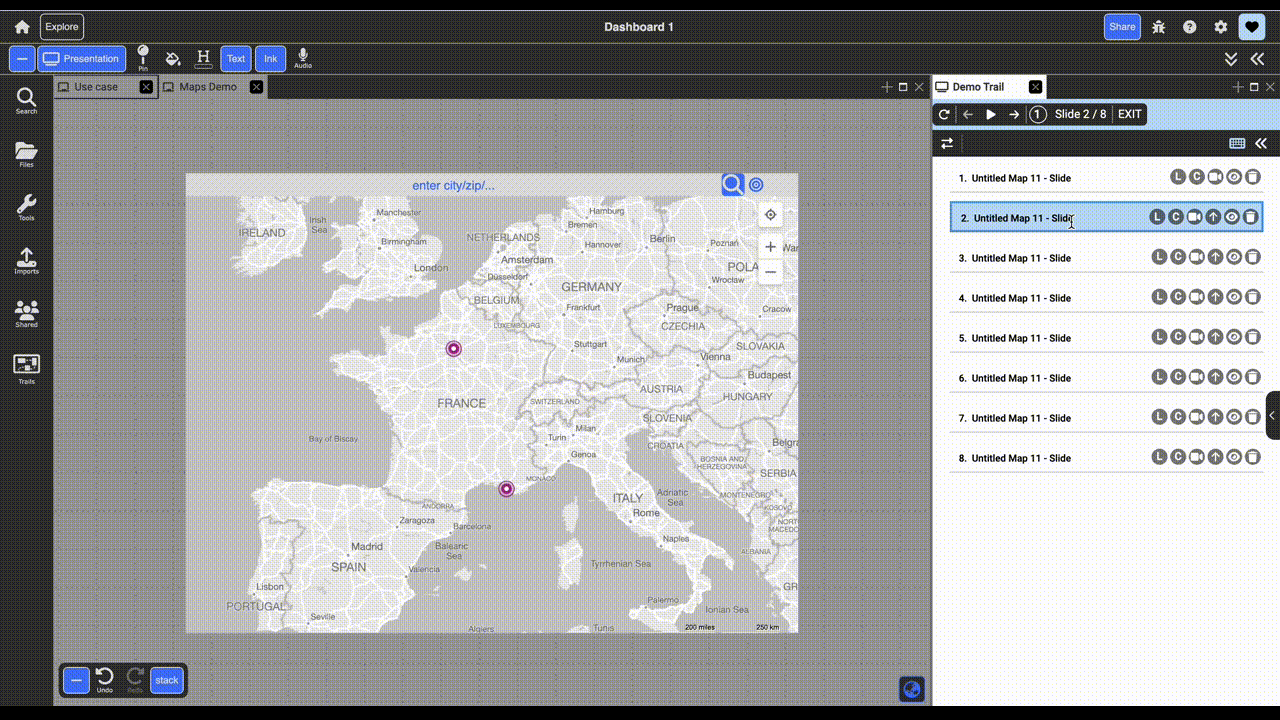
Feedback
If you are having trouble with any features or encounter unexpected behavior, email me at eric_ma@brown.edu!