Text Documents
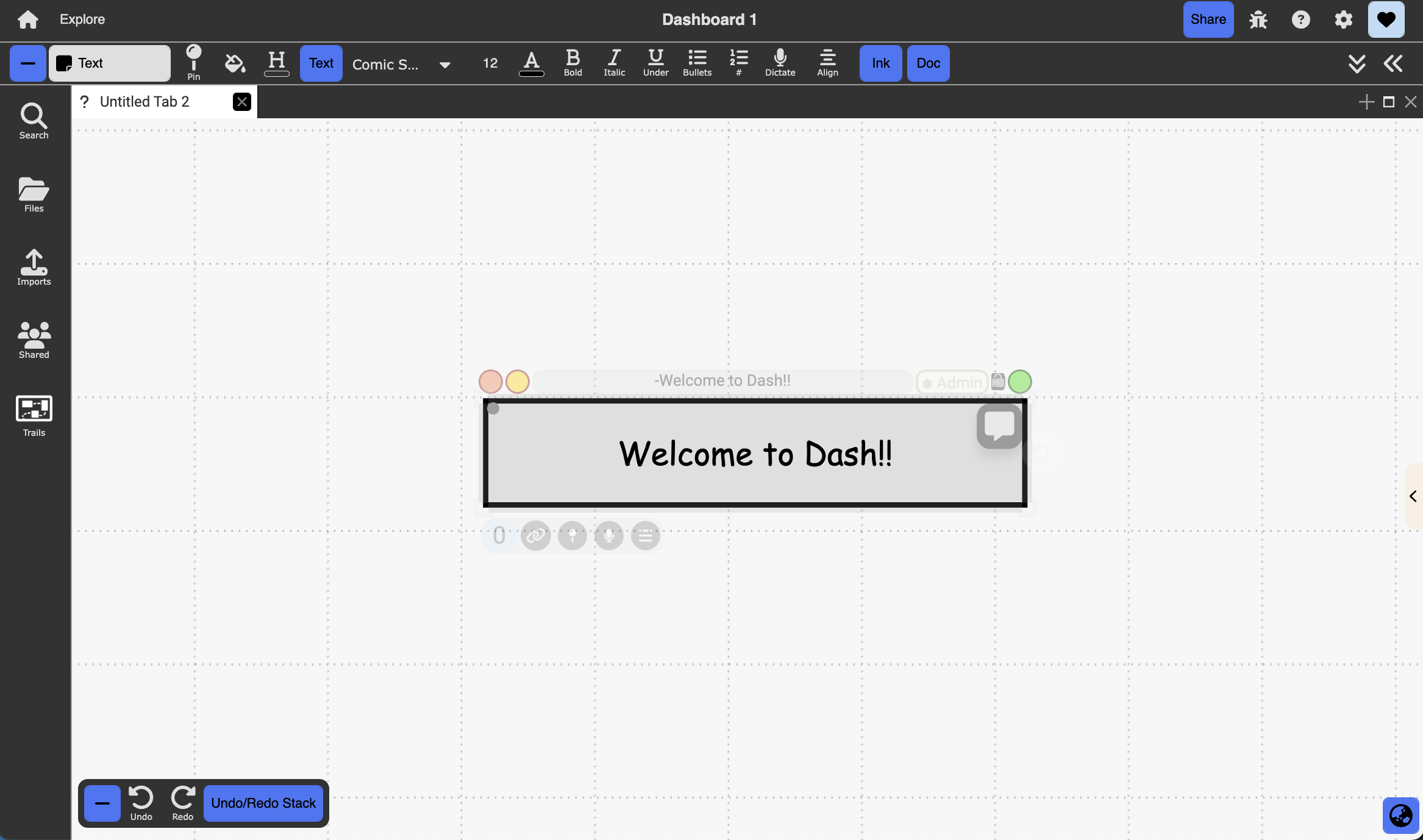
Table of contents
Description: rich (RTF) text documents that support various text and hypertext features
How to Create:
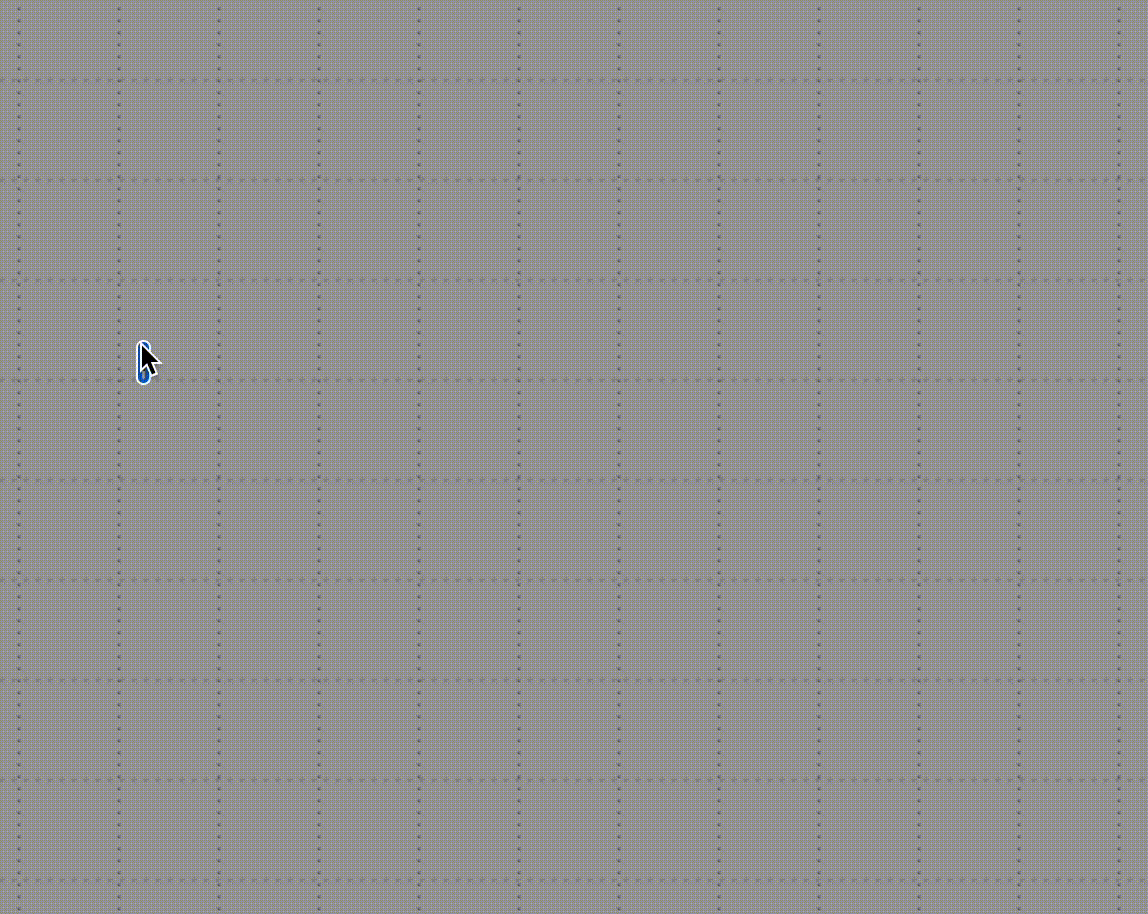 Created by clicking anywhere on the blank canvas in freeform perspective and typing some text
Created by clicking anywhere on the blank canvas in freeform perspective and typing some text
Objects & Actions
- Rich text editor that appears in the context-sensitive toolbar and allows for:
- Basic rich text editing functionality (bold, italicize, underline, etc)
- Creating external (outside of Dash) hyperlinks
- Adding bullets, indents, and alignment options
- Text folding/summarizing, horizontal line, and blockquote functions
- Sidebar that allows for additional “comments” in the form of text documents:
- Click on the
Commenticon on the top right corner of a text document to turn on the sidebar. This allows you, or others with augmentation/edit/admin permissions to the document, to add additional “comments” in the form of text documents - To turn off the sidebar, click on the same small grey vertical rectangle. Note that this will not erase any existing documents in the sidebar.
- Change style by opening context menu (3 horizontal lines, last icon under the node when the text doc is selected) and clicking Change Style
- Click on the
Ask GPT3
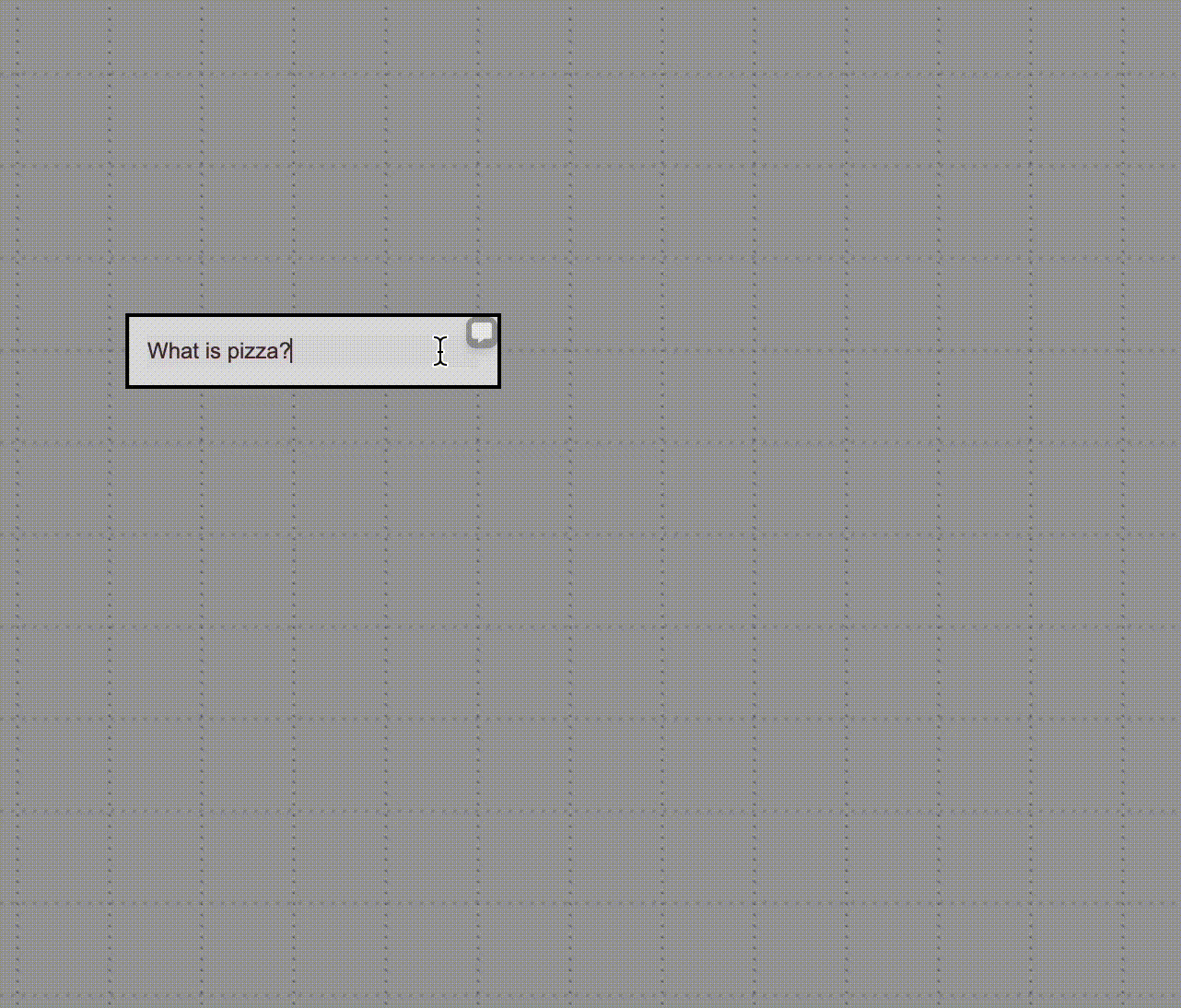
- Type your prompt and click Ask GPT3 in the context menu
Generate Dall-E Image
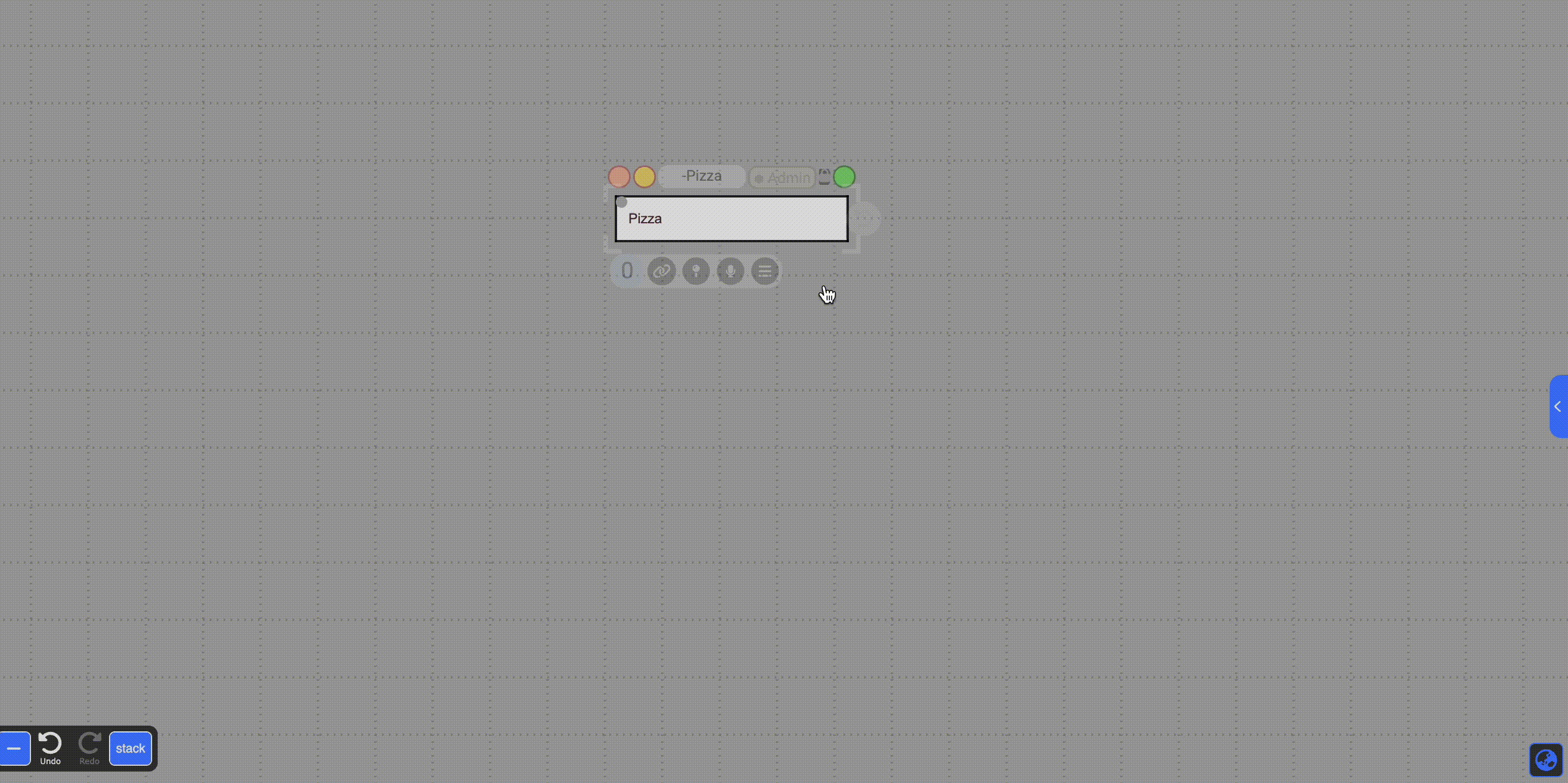
- Type your prompt and click Generate Dall-E Image.
- Wait for generation at bottom right of screen
- Hover over image and save to canvas
Markdown commands
- wiki:string or phrase => display wikipedia page for entered text (terminate with carriage return)
- #tag => add hashtag metadata to document. e.g, #idea
- >> => add a sidebar text document inline
-
`` => create a code snippet block
- %% => restore default styling
- %color => changes text color styling. e.g., %green.
- %num => set font size. e.g., %10 for 10pt font
- %eq => creates an equation block for typeset math
- %alt => switch between primary and alternate text. Button on bottom right of text sets alternate text to display on hover.
- %f => create an inline footnote
- %> => create a bockquote section. Terminate with 2 carriage returns
- %( => start a section of inline elidable text. Terminate the inline text with %)
- %q => start a quoted block of text that’s indented on the left and right. Terminate with %q
- %d => start a block text where the first line is indented
- %h => start a block of text that begins with a hanging indent
- %[ => left justify text
- %^ => center text
- %] => right justify text
- [:doctitle]] => hyperlink to document specified by it’s title
- [[fieldname]] => display value of fieldname
- [[fieldname=value]] => assign value to fieldname of document and display it
- [[fieldname:doctitle]] => show value of fieldname from doc specified by it’s title